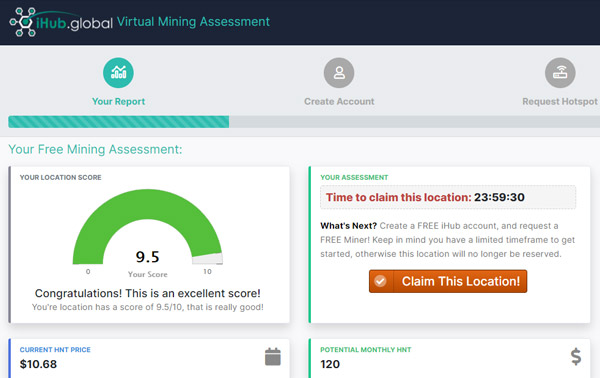Training Information:
Please continue to next training for detailed instruction,
Product Links, File Downloads and Detailed Instructions Below:
Training Information:
To upgrade your hotspot's Micro SD card you will need the following items:
| SanDisk 64GB High Endurance MicroSD Card | SanDisk USB 3.0 MicroSD Card Reader |
 |
 |
- shows "Disk Error" in the diagnostics
- is not booting up (cannot connect over Bluetooth anymore after pressing the pairing button)
- shows a solid or flashing green status LED
- shows a very old block height and/or firmware version in diagnostics
Prerequisites
- Download Firmware file (works best if kept as a ZIP)
https://mntd.s3.ap-southeast-1.amazonaws.com/2022_02_08_0_user.img.zip
- Download & Install the balenaEtcher flashing tool.(Windows, Mac and Linux):
https://www.balena.io/etcher/
- Download Firmware File Above.
- Download and Install Flashing Software above (balenaEtcher)
- Flash Micro SD card using balenaEtcher.
- Select the SD card
- Flash and wait for verification
- Power off the miner (unplug from power)
- Carefully peel off the tape protecting the microSD card slot, it is below the gold/black sticker on the side of the miner where the antenna is, next to the status LEDs.
- Remove microSD card inside, there is a small lip on the bottom part which you can use to pull it out, some people prefer to use tweezers.
- Replace card making sure it's correctly inserted all the way with brand side down
- Power on the miner again.