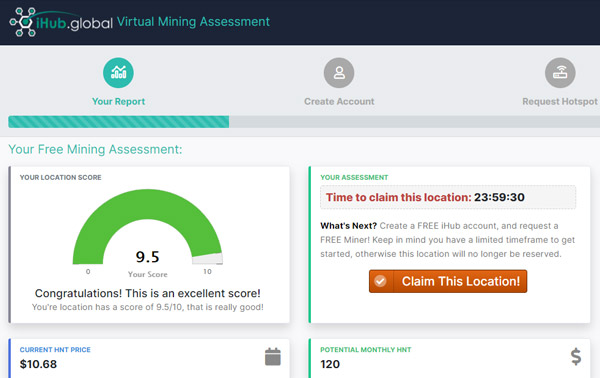We are pleased to announced a revamp of our hotspot viewer / manager in the iHub Global backoffice / HeliumTrack. These new pages break categorize all the hotspots that associated with your account, giving you more visibility and insights. To access these new section, you can use the newly launched Hotspot Manager drop-down menu for web and mobile, and clicking on "Hotspot Viewer".
Please note: When going to the Hotspot Viewer, only sections that are relevant to your account will be shown. If you do not see all the sections from the screenshots below, it is simply because there is not associated data with that section on your account.
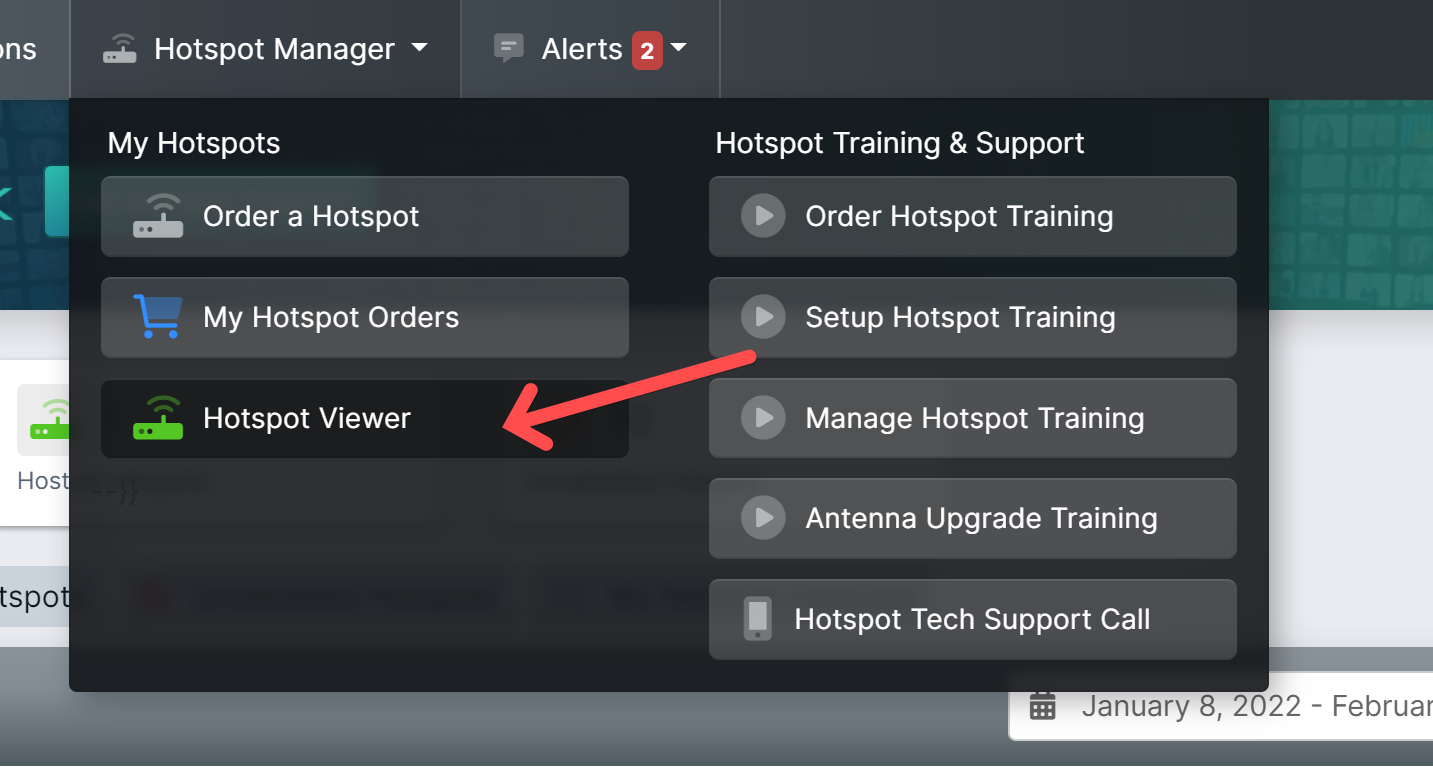
Let's break it down the new Hotspot Views:
.png)
- My Hotspots - These are hotspots which you are assigned as the owner. These hotspots are only available through iHub's VIP program.
- Hosted Hotspots - These are hotspots which you are assigned as the host. This applied to all mass deployment units through our lease / deposit model. Also, if you were assigned as the host for a VIP unit, those will appear here as well.
- Unvalidated Hotspots - These are hotspots which have no yet been activated and assigned to a user. Hotspots which appear here will also only be associated with VIP orders.
- My Network Hotspots - These are hotspots which are associated with iHub members in your direct-downline. This is an important view to ensure that you can monitor performance and uptime of hotspots in your direct download.
 Relayed Hotspot Indicator Icons:
Relayed Hotspot Indicator Icons:
- If any hotspot is relayed you will now see an orange icon next to the online / offline status badge.
- If you put your mouse cursor over the icon we will provide a brief explanation of what it means, as well as how to go about getting help to un-relay the hotspot.
- If you click the icon, it will bring you directly to book a call with our one-on-one iHub Hotspot Tech Support staff so they can help you resolve the issue.
What does it mean when a hotspot is relayed ?
A relayed Hotspot is not directly connected to the internet, but through another Hotspot on the network. Because the hotspot relies on a secondary connection, it can affect the performance, connectivity, and stability of your helium hotspot. If one of your hotspots is relayed (indicated with a relayed icon - you can get help by booking a call with iHub's Hotspot Tech Support)
.png)
![]() Last Online Indicator Icons:
Last Online Indicator Icons:
- If a hotspot shows offline, you will now see a new "eye" icon next to the offline status badge.
- If you place your mouse cursor over this icon, it will tell you the last time this hotspot was detected online.
- This will help you identify how long hotspots have been offline for, and address the issue by contacting the appropriate person who is hosting the hotspot.
.png)